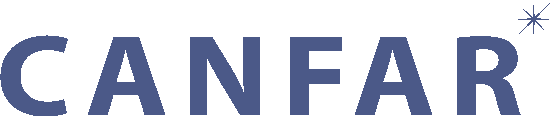Detailed test guide
What is it?
The web based network performance testing tool is a tool for testing data network capacity and throughput, similar to iperf, but with enhanced capabilities.
Normally tools such as iperf must be compiled from source and run within a UNIX command line environment, and they also require that the user have significant knowledge of IP networking to achieve optimum results.
This tool differs in that it runs entirely inside of your web browser as a Java applet. It also takes care of tweaking various TCP parameters to achieve optimum throughput so that the user's interaction with a previously advanced test is reduced to the clicking of a single button. Once the test is done, it provides you with some simple throughput statistics and routing information, as well as a packet dump download that contains detailed information about network traffic during the test. We also receive this same information, which allows us to diagnose connectivity issues.
This network performance testing tool tests your throughput to the National Research Council of Canada's Canadian Astronomy Data Center. The results you see will be the performance of your network path to this institute only, and can be influenced by a whole number of issues. It is likely that the network path the CADC traverses to reach you is owned by many different people at many different points, and may have many issues affecting its speed ranging from simple technical ones to issues of scale or economics.
Test notes
All of the raw data generated by your test is available to you, either immediately or via the "Completed Tests" tab a short time after the test has finished. We do not receive any additional data.
This test does not write any files to your hard drive. The HTTP throughput stage downloads a sample data file from the CADC web servers (filled with random data), but this file is immediately discarded and not written to disk.
Slow transfer speeds are not necessarily indicative of a network problem. Please consult with a network administrator or the CADC to determine whether it is possible to improve your transfer rates.
Prerequisites
Running a performance test is simple! However, there are a few requirements:
- A machine with a proper, wired (i.e. not wireless) connection to your institution's research network.
- Java 1.5 or greater.
- Web browser with working Java (1.5 or greater) plugin.
If you are in doubt as to whether your version of Java is correctly installed as a browser plugin, or you don't have Java installed and need help installing it, visit the CADC Java Test Page.
Running the test
Step 1: Shut down running applications
Please ensure that you are prepared for a network performance test by closing off all other applications besides your browser. Other applications may cause CPU or network load that will skew the results of the test. It is especially important to completely close off any file sharing applications you may be running (BitTorrent, etc.) as the network traffic generated by these programs will dramatically interfere with our ability to test your network performance.
Step 2: Navigate to the test webpage
The second step is to navigate to the test webpage. The address for the test webpage can be found below the instructions.
Step 3: Logging in
Log in using the username and password provided to you.
Step 4: Setting options
Select a HTTP file size (64MB, 512MB, 1GB) based on your estimated connection speed and what you feel comfortable downloading. Pick a file that won't take too long to download. Note, though, that larger files will give more accurate results. It is perfectly acceptable to leave this at the default size of 64MB.
Do not change any of the advanced options.
Step 5: Running the test
Launch the test using the "Go" button.
If there are other people performing a test at this time, you will be put into a queue to wait for the tests to complete. Only one test is allowed at a time to ensure that the network does not get saturated with traffic, which would make the results of the test meaningless.
Once the queue has cleared out, or if there is nobody performing a test at this time, a Java applet will be loaded into your browser. If your browser asks you whether you trust the applet, please indicate that you do trust it. This trust granting is important so that the applet may contact servers other than the one it originated from, such as the CADC web servers that contain the data used for the HTTP test.
You will be notified that the test has begun by the appearance of a progress bar on the page. This progress bar will be active while the test is in progress, and return to a non-moving state once the test has completed. If a progress bar does not appear, there is likely a problem with your Java installation or Java Applet browser plug-in. Close the browser window containing the test (so that it does not prevent other people from running a test), and visit the CADC Java Test Page for assistance.
Important notes on Java Applets
The easiest way for us to present this test to you is as a Java applet. This means that you do not need to install any extra software, or learn about any specialized tools. However, Java applets have some limitations. When an applet goes off screen (by scrolling the page, changing tabs, obscuring the browser window, etc.) it gets paused. As we are testing for network performance, the application being paused is not desirable and will invalidate the results. Once you click the "Go" button, please refrain from doing anything else with the computer, especially web browsing, opening other windows, or running other applications, until the test completes. This is merely a consequence of the Java Applet platform, which still remains the most convenient way for us to perform these tests.
Step 6: Examine the results
All of the results that we collect from your test are available to you, as described below:
TCP throughput
The TCP throughput figure shows the raw performance of the network protocol underlying most bulk data transfers on the Internet (Transmission Control Protocol). It is given as an aggregate throughput (in bytes per second) over potentially multiple TCP connections (the number of streams). IF the number of streams is higher than two, it is likely that you could experience speed increases by making changes to settings in your Operating System.
BGP Route information
The BGP Route information panel (click the arrow to reveal the contents of the panel) describes the major elements of the path between you and the CADC. You can use this information to determine whether or not you are actually connected to the CADC over a Research Internet link, or identify unusual routing problems. This information is slightly advanced, and best analyzed by a knowledgeable Network Administrator, or with the help of the CADC.
HTTP throughput
The results of the HTTP throughput test are available under the "Completed tests" tab -- in the future, they will display alongside the other results at the end of the test. If you wish to view your HTTP throughput, click the "Completed Tests" tab, then click the "Reload" button to see the tests that you have performed. Scroll to the bottom of the page and look at the last test entry.
The HTTP throughput test shows the reslts of a real world scenario: downloading a data file from the CADC archives. It is likely that the results of this test may be below those of the TCP throughput test. The TCP throughput test gives an indication of potential speeds with an idealized application, while the HTTP throughput test shows actual real world application speeds. If the HTTP throughput test shows significantly lower results than the TCP throughput test, the good news is that this is often one of the easier problems to fix.
Packet dump
For advanced analysis, a packet dump of one stream of TCP test traffic is available in the "Completed tests" section. This data is part of what the CADC uses to look for potential network problems, and can be analyzed by someone with specialized knowledge of TCP/IP. If you have such specialized knowledge or know someone who does, you can download these packet dumps for your own use. They can then be run through a program such as wireshark or tcptrace.
Step 7: All done?
If you've completed the test, tell us! We would like to know. If we identify any performance problems on the path between you and the CADC, it's possible that we can help work with you or your local network administrators to resolve them. If your institution has gigabit connectivity to a Canadian research network, we'd like to see you getting gigabit speeds on a regular basis!
Test location
If you are ready to begin the test, navigate to http://caranthir.dao.nrc.ca/netperf-www/.
More information
For more information about what is going on during this test, please read the technical description.