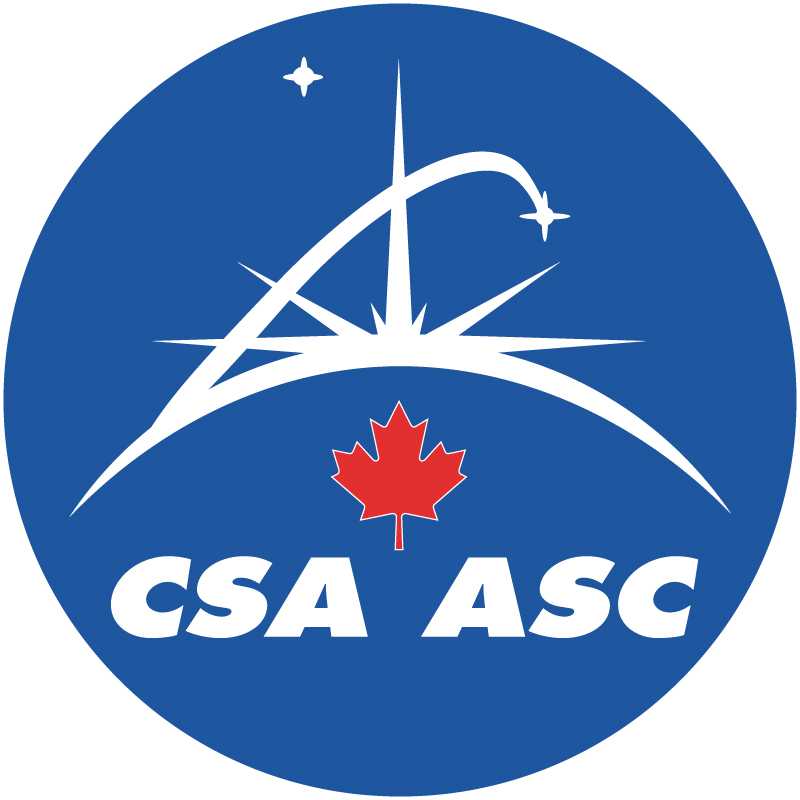Overview
This page is here to help you get Java Webstart applications to work from your browser. Use the tests below to verify your Java installation and configuration.
The application checks some system properties (like which version of Java is being used), some filesystem-related permissions, and the amount of memory Java is allowed to use. The code is signed by the Canadian Astronomy Data Centre using a self-generated developer certificate (not created by a Certificate Authority); you need to accept the certificate in order to run the software.
We are currently recommending Java 7 (also referred to as Java 1.7) or later. When choosing which Java to install, if you only want to run Java programs and applets, get the JRE (Java Runtime Environment); if you want to develop Java software, get the JDK (Java Development Kit).
Terminology
- JRE: Java Runtime Environment (needed to run Java software)
- JDK: Java Development Kit (needed to develop Java software, includes the JRE)
- Java Plug-in: a browser plug-in to enable Java applets in web pages (included with JRE)
- Java Web Start: a helper application that installs and runs a Java application by downloading a JNLP configuration file (included with JRE)
- JNLP: Java Network Launching Protocol (download, install or update, and run Java applications from the network, usually via a web browser)
- JVM: Java Virtual Machine, the program/environment that loads and runs Java applications and applets (this is the Java executable program)
Windows Installation
1. Get the latest Java (1.7 or higher)
To check if Java is installed, open the Java Control Panel located in Windows Control Panels. Select the General tab, and click on the About button. The build number for Java should be 1.7.x.
If Java is not installed, download and install it first.
2. Configure Java Web Start
When launched via Java Web Start, the jar files for the application are only downloaded once (or when they are updated on the server) and the program runs as a normal application on your computer.
Internet Explorer
Internet Explorer will open a JNLP application with Java Web Start by default.
Firefox, Mozilla
The first time you try to open a JNLP file, you will be prompted to either open it with an application or save it to disk. You should choose to open it using Java Web Start.
3. Configure Java Runtime Settings
The Java Control Panel allows you to configure runtime settings for Java Web Start applications and Java applets. Some settings for the Java runtime need to be configured so that anything beyond a trivial applet will run well. The most important is to increase the Java heap size for applets that require more memory (256MB in the examples below).
To increase the heap size for Java applets, open the Java Control Panel, and select the Java tab. You will see View... buttons for applet settings (top) and application settings (bottom). Click the button for applet settings to open another dialog which lists one or more versions of Java installed. In the last column of the table you can put JVM options (double-click the cell). To set the maximum memory size to 256MB, enter -Xmx256m, then click OK to save the settings.
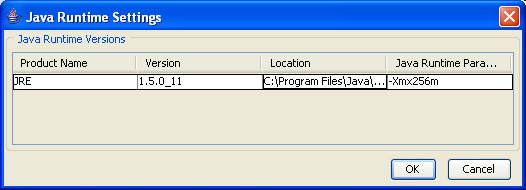
The Java Control Panel is called the Java Plug-in, also located in the Windows Control Panels. To change the Java heap size for applets to 256MB, open the Java Plug-in, select the Advanced tab, and enter -Xmx256m in Java Runtime Parameters.
Troubleshooting Tips
To aid in resolving configuration and start-up issues, it is a good idea to enable the Java Console so you can see any error messages. To enable the Java Console, open the Java Control Panel, select the Advanced tab, expand the items under the Java console, and select the Show console option.
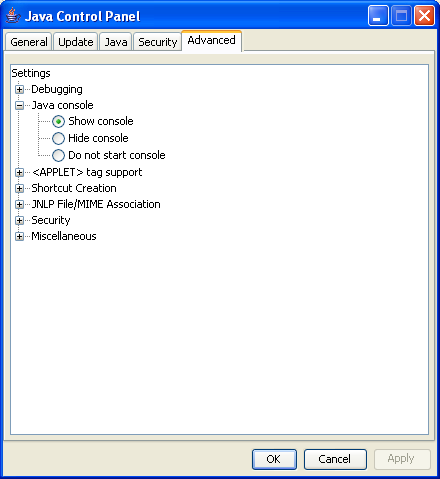
The Java Console is enabled in the Java Plug-in. Open the Java Plug-in, select the Basic tab, and select the Show Console option.
The Java Application Cache Viewer allows you to view installed Web Start applications. The Java Application Cache Viewer is started via a Command Prompt. From the Windows Start menu in the task bar, select Run..., type in: javaws.exe, then click OK. The Java Application Cache Viewer window shows Java Web Start applications and libraries you have used in the User tab (the System tab is likely empty).
The Java Web Start Application Manager is used to view installed Web Start applications. The Java Web Start Application Manager can be accessed via the Java Web Start desktop icon, or from the Java Web Start folder within the Windows Programs menu.
The correct mime type for JNLP files is application/x-java-jnlp-file and file name patterns should include at least *.jnlp (although other file names, including dynamically generated jnlp files, are sometimes used). The Java 5 installation should configure the mime type for you.